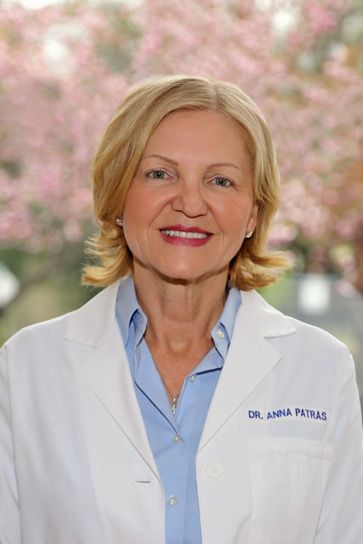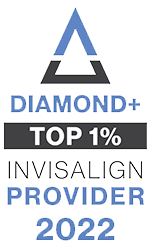Dr. Anna Patras creates exclusive digital treatment plans to give you superior results in a fraction of the treatment time utilizing Invisalign® clear aligners and SureSmile® technology that you will not find in any other local or general dental office. In fact, Dr. Patras was the first doctor in the state of New Jersey to introduce SureSmile and is currently one of few orthodontists in the entire state to offer this treatment with such precision. Trained as an Ivy League doctor and as an orthodontic provider in the first percentile of Invisalign premium providers, Dr. Patras has the experience and credentials necessary to help our patients receive measurably improved smiles.
Additionally, Dr. Patras is passionate about delivering to children and adults confident smiles while also promoting whole body health. We see patients as young as 7 years old to aid in their facial development and are committed to going beyond simply straightening teeth. Employing our advanced expertise in Phase I, early orthodontic treatment allows us to have a lasting impact on craniofacial growth and midfacial development to enhance whole body wellness.

 13 Main Street, #7, Sparta, NJ 07871
13 Main Street, #7, Sparta, NJ 07871 973-729-5900
973-729-5900